AFO 616 – Interfaces to other systems
616.1 Introduction
Within this AFO there are several options to maintain parameters for interfaces with external systems ( like SelfCheck, FacilityCards and security systems).
After choosing this option a menu will be displayed:

616.2 Security indications
Please contact Infor for more information on this option.
After selecting this menu option, an overview screen will be displayed:

Options on the screen
: select a line and then this option to modify existing parameters.
: select a line and then this option to delete the parameter setting.
: use this option to add a new parameter setting. An input form will be displayed:

Fields on the screen
Kind of material: enter a valid item category.
Security indication: enter 4 values as Y or N, separated by a comma:
· 1st position: loan and return via self service allowed
· 2nd position: magnetically sensitive material such as videotapes
· 3rd position: control of magnetic security allowed
· 4th position: not in use, must always be set to N
Notes
These parameters must be set for all item categories in use.
These parameters are set at location level.
616.3 Messages for 3M SelfCheck
Please contact Infor for more information on this option.
With this options you can define messages for various situations (such as barcode unknown, item belongs to another branch, renewal not permitted etc). These messages will be displayed on SelfService stations when the relevant situation arises.
616.4 Site codes for Facility Cards
Please contact Infor for more information on this option.
The cash administration supports the following functions:
· a link with PayStation (from IT/sec).
· direct linking with Xafax pay stations.
· direct access to card readers.
Online link with PayStation
|
|
V-smart supports direct links to PayStation from IT/sec. PayStation is a self-service terminal for automatic payments. Users of the library can pay their outstanding debts, using either coins or (“open system”) chip cards. [“Open system” cards are available for general use, while “close system” cards are in use within a “closed” community, such as e.g. a university or a college. An example of a “close system” card link is discussed in the next section.] The link between V-smart and PayStation is realised using the SIP2 protocol. |
Online links with Xafax pay stations
V-smart supports direct links to Xafax pay stations. Xafax pay stations are “closed system” chip card systems. By using the card payment type option in V-smart, the system will directly link to the Xafax pay stations.
Direct access to card readers
Payments by (chip) card readers can now be processed even more easily. The payment screen has been enhanced with a new option, “card payments”. If the user clicks on the “card payments” button, the system will automatically link to the card reader and process the payment.
The “card payments” button will appear if your workstation is configured to support access to card readers (using the workstation configuration tool in AFO 612).
616.5 Contact methods
With this option you can set the general parameters for the method (print, email) that will be used for messages to various groups of addressees (borrowers, suppliers, staff, serials suppliers).
After choosing this option the following form will be displayed:
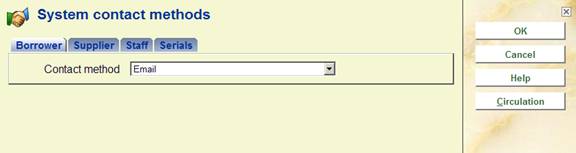
Tab 1 – Borrower
Choose a Contact method from the dropdown list. These contact methods are defined in AFO 616 Borrower Contact Methods (see section 616.6.1 for more information).
When you click on the button the following form will be displayed:

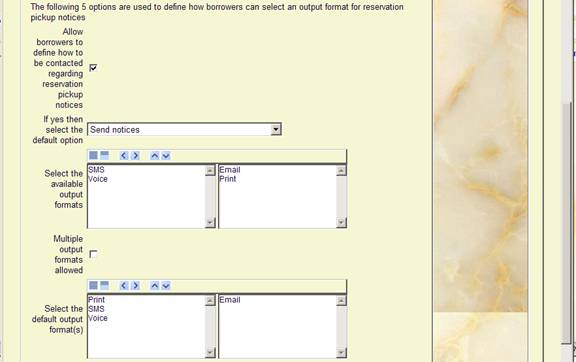

Sections on the screen
Default Contact method: A default contact method at circulation system / metainstitution may be defined. This will be applied when nothing else is specified.
Invalid contact methods: This allows you to suppress the use of certain contact methods for the current metainstitution. Contact methods, for historic reasons, are defined on a system wide basis – i.e. a staff user can normally see ALL and any contact method. It is possible to hide specific methods for your circulation system / metainstitution, so that they cannot be selected for a specific borrower. You should move invalid methods to the right hand side.
Pickup message by… allow: This controls what options will be available when placing a reservation in AFO 421. If nothing is set, staff will not be able to select/modify a contact method.
Pickup message by… default: This setting determines the default method for pickup notices. If set, but no changes are allowed, it means the user will not see the contact method when placing a reservation in AFO 421.
Notes
When you place the reservation, the preferred contact method is used if it is set (it will override the other settings by location / borrower category and the such). If this is all set to null, then the notice generation will look at the hierarchy for the contact method to be used.
If NOTHING else can be done, then PRINT will be used.
Unchecking the default option will only be affecting the future reservations (they will no longer get the override set). It does not go back to the reservations outstanding and change any settings. Those that are currently set with a particular option will still get their messages that way when the reservation is filled.
Options related to output formats for reservation notices (system wide):
Allow borrowers to define how to be contacted regarding reservation pickup notices: When this option is checked borrowers can set their own contact preferences for reservation pickup notices directly on the enrolment/change data form in the WebOpac.
If yes then select the default option: If this option is set to “Always send notices, just ask the format”, borrowers can only select the output format. They cannot select to NOT be notified, a notice will always be created.
If this option is set to “Do not send notices”, than no notices will be generated for borrowers until they have set their preferences via the WebOpac.
If this option is set to “Send notices”, then the default will be to send an email message. If the borrower does not have an email address then a print notice will be created. A borrower can change this to another output format via the WebOpac, depending on the setting of the options below.
Select the available output formats: Move the output formats that will be offered via the WebOpac to the right.
Multiple output formats allowed: When this option is OFF, the output formats are presented as radio buttons (single choice). When this option is ON, the output formats are presented as checkboxes (multiple choices).
Select the default output format(s): When you allow borrowers to select their own output formats, at least one format must be selected here.
When you allow multiple formats and also set multiple defaults, it means all those boxes will be checked the first time the borrower accesses this screen via the WebOpac.
Options related to output formats for overdue notices (system wide):
Allow borrowers to define how to be contacted regarding overdue notices: When this option is checked borrowers can set their own contact preferences for overdue notices directly on the enrolment/change data form in the WebOpac.
If yes then select the default option: If this option is set to “Always send notices, just ask the format”, borrowers can only select the output format. They cannot select to NOT be notified, a notice will always be created.
If this option is set to “Do not send notices”, than no notices will be generated for borrowers until they have set their preferences via the WebOpac.
If this option is set to “Send notices”, then the default will be to send an email message. If the borrower does not have an email address then a print notice will be created. A borrower can change this to another output format via the WebOpac, depending on the setting of the options below.
Select the available output formats: Move the output formats that will be offered via the WebOpac to the right.
Multiple output formats allowed: When this option is OFF, the output formats are presented as radio buttons (single choice). When this option is ON, the output formats are presented as checkboxes (multiple choices).
Select the default output format(s): When you allow borrowers to select their own output formats, at least one format must be selected here.
When you allow multiple formats and also set multiple defaults, it means all those boxes will be checked the first time the borrower accesses this screen via the WebOpac.
Tab 2 – Supplier
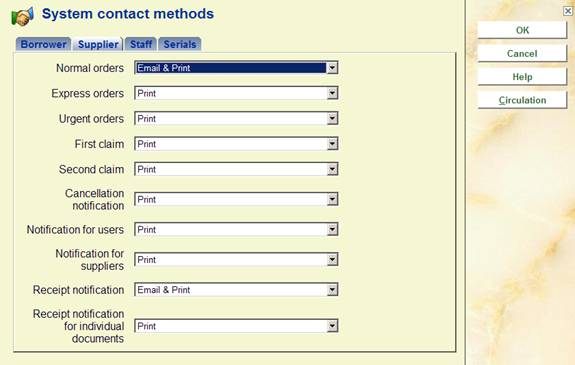
Specify a contact method for each notice type. These contact methods have been defined in AFO 616, Physical output format methods (see section 616.6.2 for more information).
Note
When the contact method for Suppliers is set to Email or Email & Print this will override any settings for an individual supplier in AFO 241. I.e. if no boxes are checked on the form for emails but the contact method is set to Email, emails WILL be generated for the supplier (provided there is an email address).
If the contact method for Suppliers is set to Print only and one or more boxes for email have been checked for an individual supplier in AFO 241, emails will also be generated for those outputs.
Tab 3 – Staff
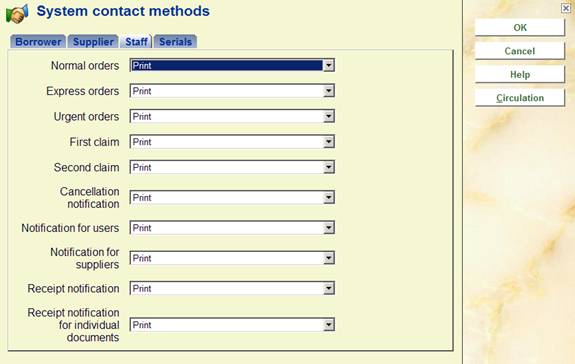
Specify a contact method for each notice type. These contact methods have been defined in AFO 616, Physical output format methods (see section 616.6.2 for more information).
Tab 4 – Serials

Specify a contact method for each notice type. These contact methods have been defined in AFO 616, Physical output format methods (see section 616.6.2 for more information).
Note
When the contact method for Serials is set to Email or Email & Print this will override any settings for an individual supplier in AFO 241. I.e. if no boxes are checked on the form for emails but the contact method is set to Email, emails WILL be generated for the supplier (provided there is an email address).
If the contact method for Serials is set to Print only and one or more boxes for email have been checked for an individual supplier in AFO 241, emails will also be generated for those outputs.
616.6 Miscellaneous settings for notice output
V-smart allows you to send notices to borrowers by post (Print), email, telephone messaging, and text messaging. You can set up each type of borrower notice to be sent by any, some, or all of these methods.
You can define different contact methods for types of borrowers. You should have a standard, or regular contact method for the most used type of notice. For example, you might send Overdue notices to borrowers by Email and Print, but you could define another contact method for staff that uses Email only.
Notices are sent for Overdue items (4), invoiced items (2), Reservations available, etc. For each type of notice and borrower type you assign a Contact Method.
After choosing this option a submenu will be displayed:

616.6.1 Borrower contact methods
A general set of parameters called Contact Methods can be configured It is more usual however to define the contact method for a borrower according to the following hierarchy.
· Borrower category (via AFO 481 – notification contact method by borrower category)
· Circulation location (via AFO 481 – notification contact method by location)
· Circulation meta institution (via AFO 616 – Contact methods, first tab, button )
· System as a whole (via AFO 616, Contact methods)
That is, you may define contact methods for one or more specific borrower categories. If no contact method is defined for the category, then the system will attempt to find one defined for the circulation location. If this fails it will check to see if one is defined for your circulation institution and failing that will look at the system level entry. A system level entry MUST be defined as a fail-safe.
(In addition, you should note that the Circulation location setting is ONLY consulted if your system is configured for notice printing at the location (branch) level).
The settings by borrower category and/or location are accessed via AFO481/ Miscellaneous / Notification contact method.
Note
You can also set a contact method for an individual borrower through AFO 431.
Depending on parameters under Contact methods – button Circulation (see above), you can also allow borrowers to select their own output formats via the WebOpac user activities. These settings take precedence over all other settings.
After choosing this option an overview screen will be displayed with codes already defined.

Options on the screen
: Choose this option to define a new method. See section 616.6.1.1 for more information.
: Select a method and choose this option to change its parameters See section 616.6.1.1 for more information.
: Select a method and choose this option to delete the method.
: By default, contact method descriptions are entered for a general purpose language setting of “*” which will be shown by default. If required, a separate description may be entered for different languages. Since this is a staff function, it is most likely that a simple generic description can be entered.
: The Rename method allows you to rename “Method1” to something more useful (perhaps “PrintOnly”, for example). By entering a new method name above which is the same as an existing one, the system will replace all settings in the borrower data with the replacement name – effectively merging the two contact methods. If this option is selected, then you may have to wait whilst the system processes the borrower data to replace the old contact method settings..
616.6.1.1 New method
: Choose this option to define a new method. After choosing this option the following form will be displayed:
Tab – General

Fields on the screen
Method code: Enter the required code.
Description: Enter a brief description what the code is for.
In use: When this box is checked, the code can be used in Contact methods.
Tab – Courtesy
This tab relates to the output options for courtesy notices sent to borrowers (to remind them items may shortly be overdue).
Select the required contact method from the dropdown list.
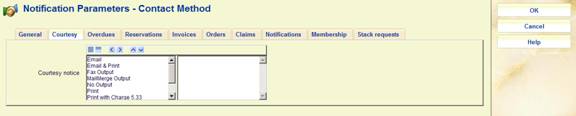
Tab – Overdues
This tab relates to the output options for overdue notices sent to borrowers.

This screen displays the possible formats for actually outputting a given overdue notice.
You may select the options for each notice by moving the output format(s) to the right hand window; within this you may then choose which format is to be preferred. If you have a method defined as email only and the borrower has no email address then, even if you do not explicitly specify PRINT (hardcopy), the system will automatically drop to this as a final option. Exception is the contact method of NO OUTPUT which will terminate the notice generation sequence. It is probably good practice, however, to set PRINT or NO OUTPUT explicitly for each notice set as a safeguard.
Tab– Reservations
This tab relates to various messages related to reservations and recalls that are sent to borrowers.

Here you have a combination of options: for the reservations notice use the same method as for overdues (see above). For the recall notices you can only select 1 method from the dropdown list.
Tab – Invoices
This tab relates to invoices that can be sent to borrowers.

Select the required contact method from the dropdown list.
Tab – Orders
This tab relates to orders as printed from the acquisitions module. You can define in AFO 271 that borrowers also receive order information.

Select the required contact method from the dropdown list.
Tab – Claims
This tab relates to claim and cancellation messages as printed from the acquisitions module. You can define in AFO 271 that borrowers also receive this information.

Select the required contact method from the dropdown list.
Tab – Notifications
This tab relates to receiving information as printed from the acquisitions module. You can define in AFO 271 that borrowers also receive this information.
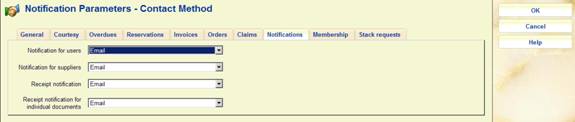
Select the required contact method from the dropdown list.
Tab Membership
This tab relates to the courtesy notices for an expiring membership card that can be sent to borrowers.

Select the required contact method from the dropdown list.
Tab Stack requests
This tab relates to the various stack request messages that can be sent to borrowers.

Select the required contact method from the dropdown list.
616.6.2 Physical output format methods
When setting up the contact methods, we saw that the actual required physical output formats could be defined hierarchically for each overdue notice. These are defined here.
After choosing this option an overview screen will be displayed with codes already defined.
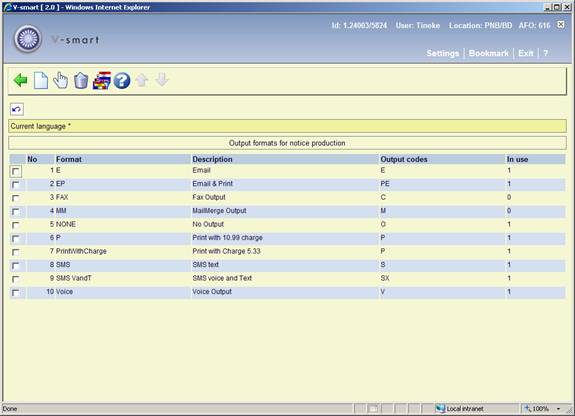
Columns on the screen
Format code: The unique code identifying the format.
Description: The brief description of the code.
Output code: An internal system code that is based on the output type you selected when creating the code.
In use: Denotes whether or not the field Format available for use is checked.
Options on the screen
: Choose this option to define a new format. See section 616.6.2.1 for more information.
: Select a format and choose this option to modify it. See section 616.6.2.1 for more information.
: Select a format and choose this option to delete the format.
: It is also possible to change the language of the description for formats, as for the contact method above. Since regular library staff will never see this parameter – they see the contact method code and description – it is expected that you will rarely use this.
616.6.2.1 New format
Normally we would expect you to set only ONE physical method, but it is possible to select more than one! Historically, this corresponds to the feature in previous releases where you could both mail AND email the first overdue, say, to a borrower.
In principle, it would be possible to configure a code “EVERY_POSSIBLE_WAY” for example to send a notice by Mail, Email, VoiceMail, and Text – but this would be odd, to put it mildly! For this format to be selected, a borrower would have to have an EMAIL address, a voice TELEPHONE AND a mobile phone i.e. for an output format to be chosen every possible method MUST be valid for a given borrower.
Note
A hierarchy of choices is represented in the Contact method, NOT in this parameter.
: Choose this option to define a new format. After choosing this option the following form will be displayed:

Fields on the screen
Format code: enter a code.
Description: enter a brief description of the code.
Print output: check this to generate notices to be sent to a printer.
Email output: check this to generate notices to be sent by email.
Voicemail output: check this to generate notices to be sent to Itiva for voice mail.
SMS (text) output: check this to generate notices to be sent to Itiva for SMS text messaging.
SMS via Voicemail output: check this option to enable SMS message to be output for voicemail.
No output: check this option to suppress physical output of notices. See the help of AFO 452 for more information.
Format available for use: It is possible to set a format “off” – this prevents it being used in a contact method but does NOT stop it if previously added to a contact method.
Charge for overdue notices: Charges for overdue notices are calculated according to a matrix entry for notice charges in AFO 481. However, it is possible to override this amount for a specific physical output format. Typically we would expect this to be used for email notices. The amount may be specified in this field.
Note
The options C (Fax) and M (Mailmerge) are no longer valid, but retained in the display for backwards compatibility. They should be deleted if they still occur on your system.
616.6.3 Itiva message system settings
This option is only relevant if you use the Itiva messaging system. Please contact Infor for more information.
616.7 Smartcard webservices parameters
The system supports various web services for "receiving" details of borrowers from an external system. For instance, when registering new students in a university system, this information can be passed on to Vubis, where they will automatically be registered as new borrowers. Similar mechanisms can be used to update and delete such information.
Please contact Infor for more information on using such web services.
Although the parameter setup is theoretically under the control of the library (and therefore offered interactively in this section), parameter settings are not expected to change during the life of the System.
After selecting this option a sub menu will be displayed:

See the next sections for an explanation of these options.
616.7.1 External location mapping
This option allows you to define a mapping between locations as defined in Vubis and external locations.
After selecting this option an overview screen will be displayed:

Options on the screen
: Use this option to add a new location mapping. See section 616.7.1.1.
: Select a line and then this option to view / modify the details of an existing location mapping. See section 616.7.1.1.
: Select a line and then this option to delete the location mapping. The system will prompt for confirmation.
616.7.1.1 Add / modify mapping
After selecting the option or an input form will be displayed:

Fields on the screen
External location: Enter the code of the external location. External locations must be unique but more than one external location can be mapped to a single internal location.
Description: A free text field that is not mandatory but is recommended as a way of stating what the external location is known as to library staff.
Location: Select an existing Vubis location from the dropdown list.
Note
For an existing mapping the field External location is protected and can not be modified.
616.7.2 Field names
A list of valid external field names expected in any XML message will be defined; some of these fields are optional and some are mandatory. (See next section for definition of mandatory fields)
The list of names is only used at present for mandatory field checking in each message.
After selecting this option an overview screen will be displayed:

Options on the screen
: Use this option to add a new field mapping. See section 616.7.1.2.
: Select a line and then this option to view / modify the details of an existing field mapping. See section 616.7.1.2.
: Select a line and then this option to delete the field mapping. The system will prompt for confirmation.
616.7.1.2 Add / modify mapping
After selecting the option or an input form will be displayed:

Fields on the screen
External field: Enter the code of the external field. External field names must be unique.
Description: A mandatory free text field to dexcribe what the external field contains.
Internal field: This is always set to "As entered".
Note
For an existing mapping the field External field is protected and can not be modified.
616.7.3 Mandatory fields
A list of valid external field names expected in any XML message will be defined. In this section you can determine which of these fields are mandatory.
The list of names is only used at present for mandatory field checking in each message.
After selecting this option an overview screen will be displayed:
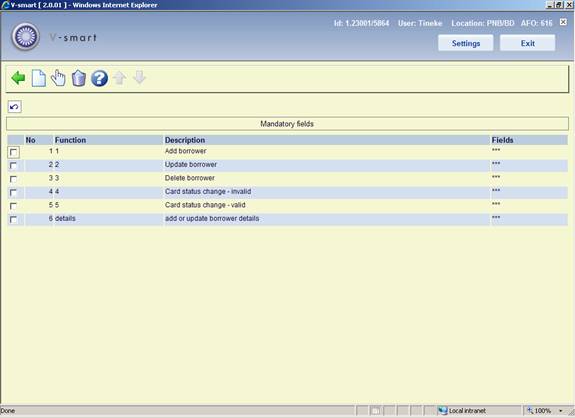
Options on the screen
: Use this option to add a new definition. See section 616.7.1.3.
: Select a line and then this option to view / modify the details of an existing definition. See section 616.7.1.3.
: Select a line and then this option to delete the definition. The system will prompt for confirmation.
616.7.1.3 Add / modify function
After selecting the option or an input form will be displayed:
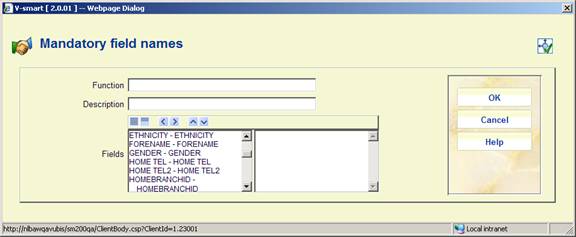
Fields on the screen
External function: Enter the code of the function. Function names must be unique.
Description: A mandatory free text field to dexcribe what the function entails.
Fields: Move the fields that are mandatory for this function to the right. Each time a message is received, the system will check if these fields are present.
Note
For an existing mapping the field External function is protected and can not be modified.
